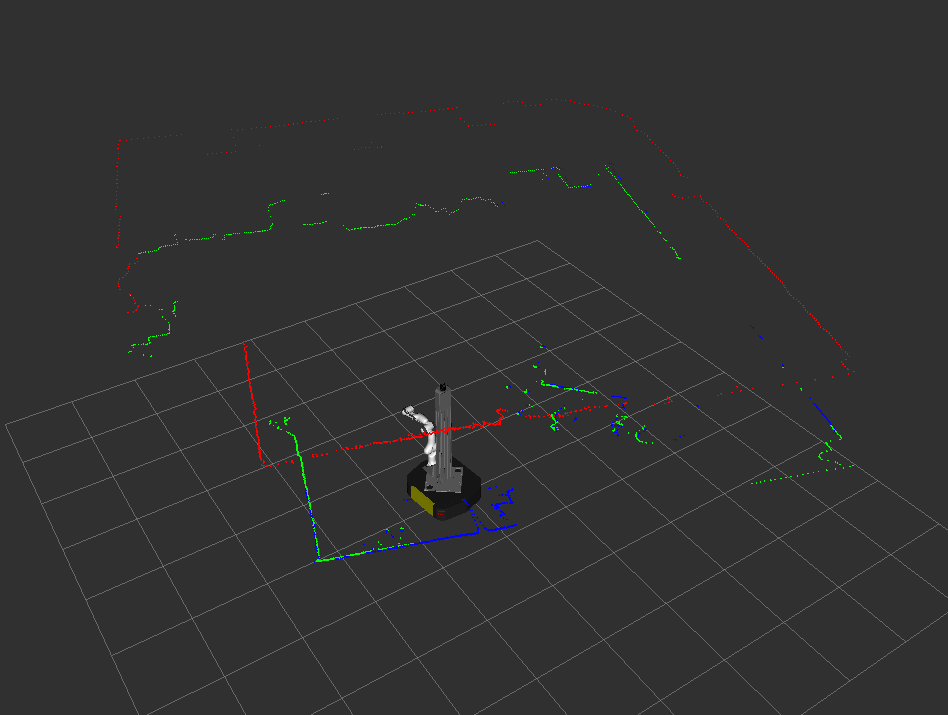MMP Viz¶
Important
This is applicable to the MMP Ridgeback Panda v1.2 (released prior to 2023).
This mmp_viz package is a configuration package used for visualizations
in RVIZ.
To view the URDF model of the robot:
roslaunch rp_viz view_model.launch

Ridgeback UR5E Rviz¶
To view the live sensor data from the robot:
roslaunch rp_viz view_robot.launch
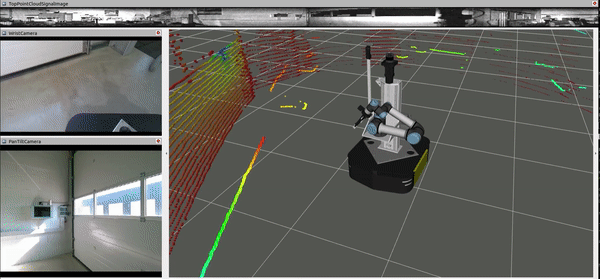
Rviz with Ridgeback’s whole body control demo¶
MMP Startup¶
Important
This is applicable to the MMP Ridgeback Panda v1.2 (released prior to 2023).
The mbs_rp_startup package manages the robot
startup files. Ridgeback needs ROS to be running at startup. Ridgeback driver
needs to run at startup which communicates between the robot and its MCU which
is on network address 192.168.131.2.
Warning
Make sure none of your devices are having 192.168.131.2 ip address this will crash the node and the robot will not function properly.
This package is dependent upon roswiki robot_upstart which converts roslaunch files
to systemd service job in Ubuntu. This job runs at the startup of the robot. The
one responsible for Ridgeback is mbs_ridgeback. The status of this service can be
checked by:
sudo service mbs_rp status
To change the setup files at startup of the robot include/remove nodes from launch/mbs_rp_system.launch. This is the file which is launched all the time.
To update this launch file at the robot startup, run:
rosrun rp_startup startup_installer.py
Attention
This command will remove the previous job and install a new one.
Note
Do not edit the files manually to systemd setup files or launch files (it won’t work), always run the above mentioned command to reflect the changes.
This packages also includes UDEV rules for different devices on the robot. They are already set up but for a fresh installation they can be run by:
rosrun rp_startup create_udev_rules.sh
The packages have some configuration files for the robot utilities. For example config/description.bash is responsble set up environment variables for URDF in order to include parts on the go. Similarly config/setup.bash is responsible to setup environment variables for Ridgeback drivers. Lastly config/can-udp-bridge* are responsible for setting up can bus and is used in startup script of the robot.
MMP Manipulation¶
Important
This is applicable to the MMP Ridgeback Panda v1.2 (released prior to 2023).
Franka-Emika-Panda¶

Note
As the MYBOTSHOP Ridgeback Panda is a multi-robot system consisting of Franka Emika’s Panda, hence, the guide provided by Franka Emika for Franka Emika Guide is applicable.
MBS Panda¶
This mbs_rp_franka package is responsible for to launch Franka control software from franka control
package. Before using the arm it needs to switched on by the rosrun rp_lift sensors as decribed in Heavy Duty Lift.
To switch on the arm:
rosservice call /set_arm_power 'data: True'
Note
The arm is switched on indicated by solid yellow lights on the robot.
To switch off the arm:
rosservice call /set_arm_power 'data: False'
Panda Setup¶
Once arm is powered on, one can access the Panda desk at 192.168.131.22.
The desk will prompt for user name and password which is:
User: admin
Password: panda_admin
Tip
Getting started with Panda Desk
First the arm joints should be unlocked as shown.
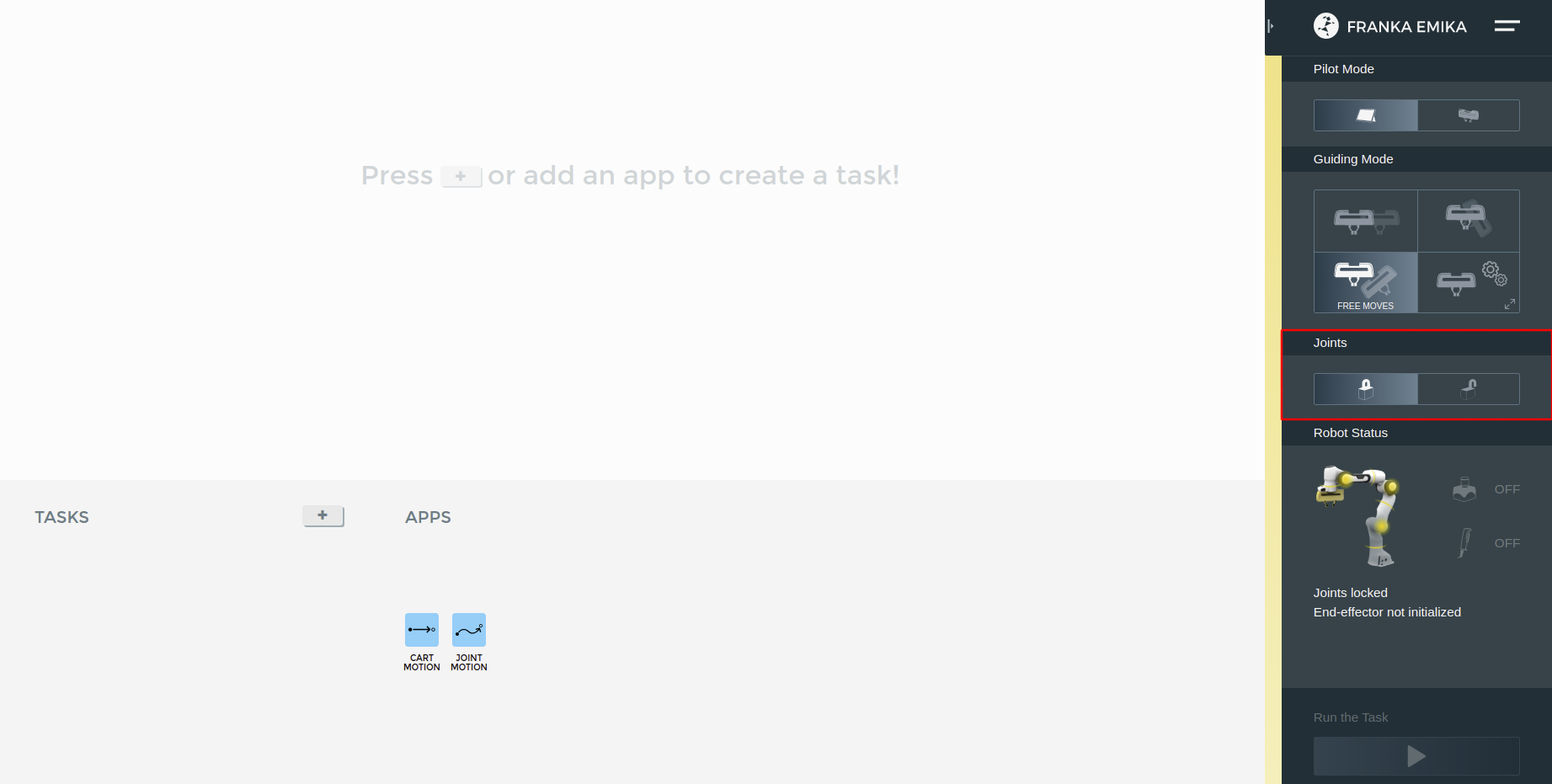
After the arm’s joints are unlocked, FCI needs to be enabled so that the arm exposes its functionalities to ROS control i.e. to be externally controlled.
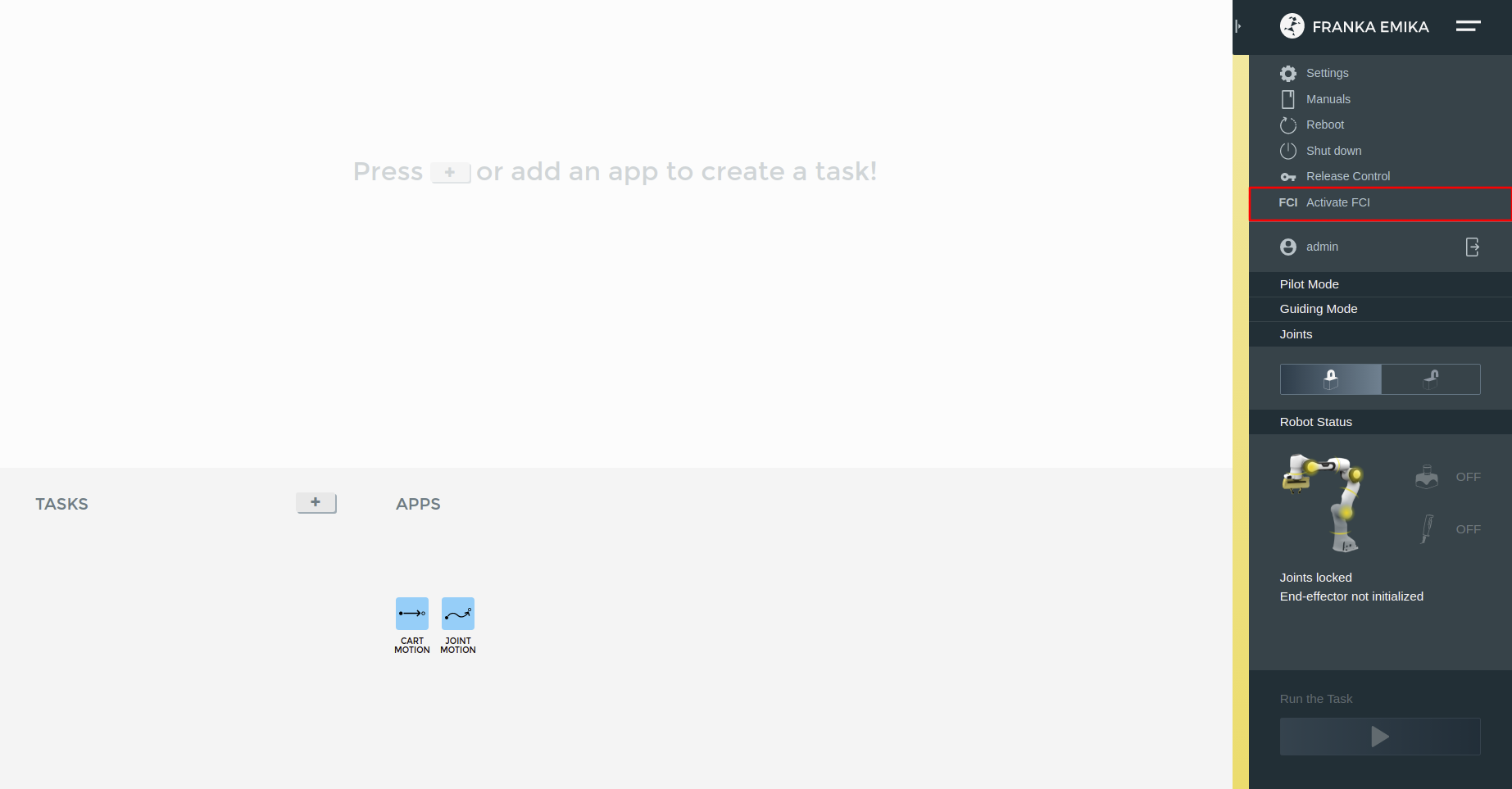
Finally, the push button connected to X2 port of the robot needs to be pressed as well.
MMP Lidars¶
Important
This is applicable to the MMP Ridgeback Panda v1.2 (released prior to 2023).

MBS Ouster Package¶
The mbs_rp_ouster package cleanly manage the nodes/data/logs of the ouster sensor.
Ouster is mounted on the top and provides 3d pointcloud of surroundings. So this packages
provides two types of data:
3D pointcould: is provided on /points topic.
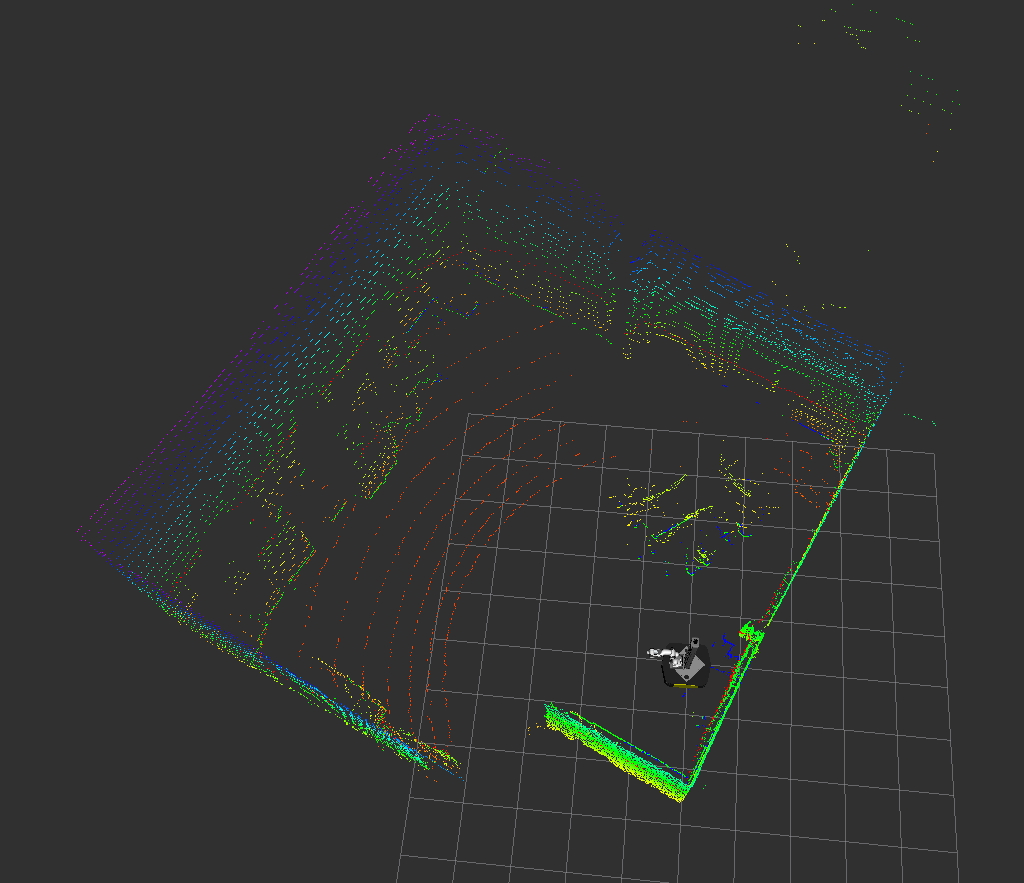
2D pointcloud: is the down-sampled data of the pointcloud topic and is
provided on /top/scan` topic.